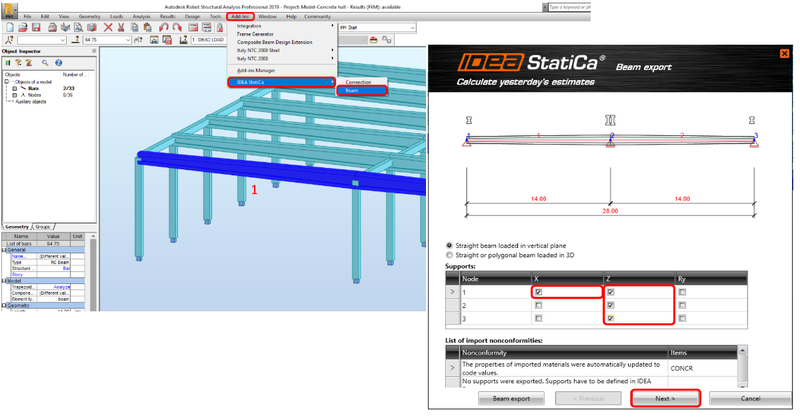IDEA StatiCa BIM links were developed to speed up the analysis and design process by importing data models from FEA programs. BIM links to the most widespread FEA programs are being developed and maintained by IDEA StatiCa and are a part of the installation setup. For any other FEA program, the BIM link can be created using the public API interface IDEA Open Model (IOM).
After installation, IDEA StatiCa automatically integrates the BIM links to your FEA programs. For later installed programs, BIM links can be activated in the BIM link installer.
The data transfer from most FEA Softwares to IDEA StatiCa is realized via the Code-check manager. The code-check manager is an application to import and manage structural joints and connections or members that you want to analyze and code-check in IDEA StatiCa. It also allows synchronizing the imported models after you update the source FEA project and more.